Wrap widget is such a useful widget in many circumstances.
Watch Video Tutorial
First Let’s create a Chip Widget.
Widget chip(String label, Color color) {
return Chip(
labelPadding: EdgeInsets.all(5.0),
avatar: CircleAvatar(
backgroundColor: Colors.grey.shade600,
child: Text(label[0].toUpperCase()),
),
label: Text(
label,
style: TextStyle(
color: Colors.white,
),
),
backgroundColor: color,
elevation: 6.0,
shadowColor: Colors.grey[60],
padding: EdgeInsets.all(6.0),
);
}
The above code creates a Chip widget and you can add it to the UI as you want.
If we add it inside a row…then this happens…
But we want the chips that overflow to be wrapped to the next line.
If we want just scroll, then we can add a ScrollView like this
SingleChildScrollView(
scrollDirection: Axis.horizontal,
child: rowChips(),
),
Here comes the Wrap Widgets.
Wrap Widget
wrapWidget() {
return Wrap(
spacing: 6.0,
runSpacing: 6.0,
children: <Widget>[
chip('Health', Color(0xFFff8a65)),
chip('Food', Color(0xFF4fc3f7)),
chip('Lifestyle', Color(0xFF9575cd)),
chip('Sports', Color(0xFF4db6ac)),
chip('Nature', Color(0xFF5cda65)),
chip('Learn', Color(0xFFacbb65)),
],
);
}
If you add a wrap widget around the Chips, then it will be properly wrapped to the next line like in the screenshot below.
Chips has some properties out of which one of the important one is the ‘onDelete’ callback.
Let’s take an example of adding the Chips dynamically.
List<String> _dynamicChips; = ['Health', 'Food', 'Nature'];
dynamicChips() {
return Wrap(
spacing: 6.0,
runSpacing: 6.0,
children: List<Widget>.generate(_dynamicChips.length, (int index) {
return Chip(
label: Text(_dynamicChips[index]),
onDeleted: () {
setState(() {
_dynamicChips.removeAt(index);
});
},
);
}),
);
}
Action Chips
These are for executing an action, so these chips won’t have the onDelete callback, instead they will have the ‘onPressed’ callback where you can execute the action when the Chip is tapped.
Widget actionChips() {
return ActionChip(
elevation: 6.0,
padding: EdgeInsets.all(2.0),
avatar: CircleAvatar(
backgroundColor: Colors.green[60],
child: Icon(Icons.call),
),
label: Text('Call'),
onPressed: () {
_key.currentState.showSnackBar(SnackBar(
content: Text('Calling...'),
));
},
backgroundColor: Colors.white,
shape: StadiumBorder(
side: BorderSide(
width: 1,
color: Colors.blueAccent,
)),
);
}
Input Chips
These are basically to represent a Person or an Entity.
Widget inputChips() {
return InputChip(
padding: EdgeInsets.all(2.0),
avatar: CircleAvatar(
backgroundColor: Colors.blue.shade600,
child: Text('JW'),
),
label: Text('James Watson'),
selected: _isSelected,
selectedColor: Colors.green,
onSelected: (bool selected) {
setState(() {
_isSelected = selected;
});
},
// onPressed: () {
// //
// },
onDeleted: () {
//
},
);
}
This will have ‘onSelected’, ‘onPressed’ and ‘onDeleted’ callbacks. The main thing to note is that the ‘onPressed’ and ‘onSelected’ cannot be used at the same time.
Filter Chips
This helps to filter some values from a bunch of chips.
[caption id="attachment_9410" align="aligncenter" width="692"]<a href="http://www.coderzheaven.com/wp-content/uploads/2020/01/Filter_chips.png"><img src="http://www.coderzheaven.com/wp-content/uploads/2020/01/Filter_chips.png" alt="Filter Chips" width="692" height="314" class="size-full wp-image-9410" /></a> Filter Chips[/caption]
List<Company> _companies = <Company>[
const Company('Google'),
const Company('Apple'),
const Company('Microsoft'),
const Company('Sony'),
const Company('Amazon'),
];
Iterable<Widget> get companyWidgets sync* {
for (Company company in _companies) {
yield Padding(
padding: const EdgeInsets.all(6.0),
child: FilterChip(
avatar: CircleAvatar(
child: Text(company.name[0].toUpperCase()),
),
label: Text(company.name),
selected: _filters.contains(company.name),
onSelected: (bool selected) {
setState(() {
if (selected) {
_filters.add(company.name);
} else {
_filters.removeWhere((String name) {
return name == company.name;
});
}
});
},
),
);
}
class Company {
const Company(this.name);
final String name;
}
Choice Chips
This helps to create a list of Chips to Select from one at a time.
Widget choiceChips() {
return Expanded(
child: ListView.builder(
itemCount: _choices.length,
itemBuilder: (BuildContext context, int index) {
return ChoiceChip(
label: Text(_choices[index]),
selected: _defaultChoiceIndex == index,
selectedColor: Colors.green,
onSelected: (bool selected) {
setState(() {
_defaultChoiceIndex = selected ? index : 0;
});
},
backgroundColor: Colors.blue,
labelStyle: TextStyle(color: Colors.white),
);
},
),
);
}
Source Code
Complete Source Code available in the below location
https://bitbucket.org/vipinvijayan1987/tutorialprojects/src/WrapWidgetDemo/FlutterTutorialProjects/flutter_demos/lib/widgets/Wrap/WrapWidgetDemo.dart
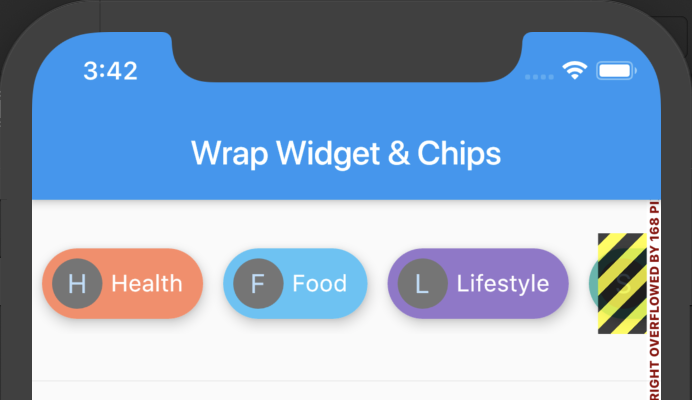
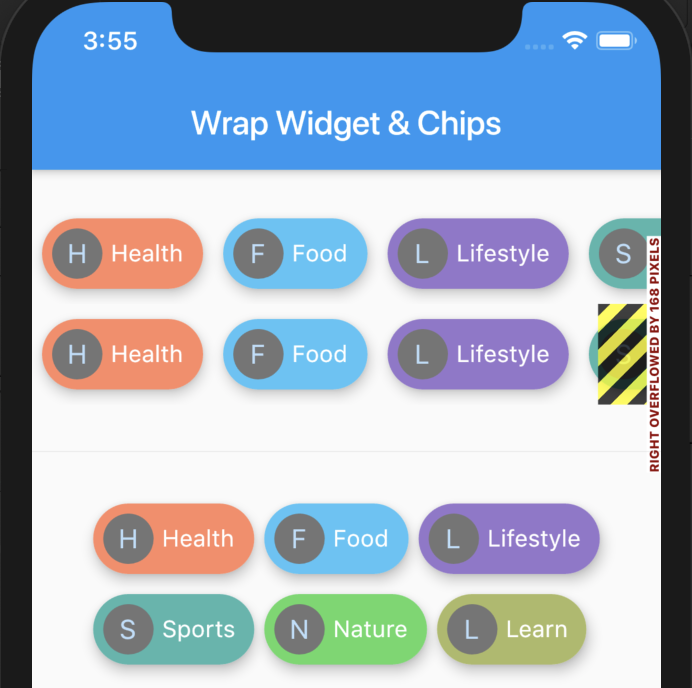
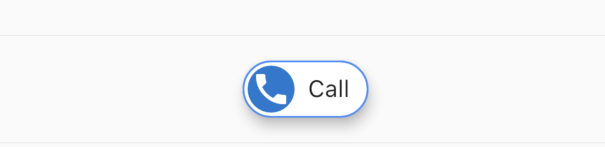

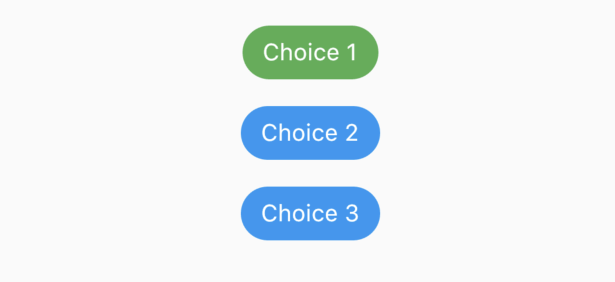
Really helped me with my problem I was facing for two days
I am glad my tutorial helped you. Thanks. Please subscribe on youtube.