This article will explain how to use Radio Buttons in Flutter. You can do this in flutter with the help of ‘Radio’ or ‘RadioListTile’ Widgets.
Watch Demo
Watch Video Tutorial
Let’s jump into the code.
Add Radio Buttons
The Below code adds two radio buttons to the UI.
// Declare this variableint selectedRadio;@overridevoid initState() { super.initState(); selectedRadio = 0;}// Changes the selected value on 'onChanged' click on each radio buttonsetSelectedRadio(int val) { setState(() { selectedRadio = val; });}// This goes to the build method ButtonBar( alignment: MainAxisAlignment.center, children: <Widget>[ Radio( value: 1, groupValue: selectedRadio, activeColor: Colors.green, onChanged: (val) { print("Radio $val"); setSelectedRadio(val); }, ), Radio( value: 2, groupValue: selectedRadio, activeColor: Colors.blue, onChanged: (val) { print("Radio $val"); setSelectedRadio(val); }, ), ],) |
The ‘value‘ property is the value of each radio button.
The ‘groupValue‘ property is the value that decides whether the radio button in the group should be selected or not.
The ‘activeColor‘ property decides the active color of the radio button.
The ‘onChanged‘ returns the current radio button’s value.
The button changes to selected when the ‘value‘ and ‘groupValue‘ becomes equal.
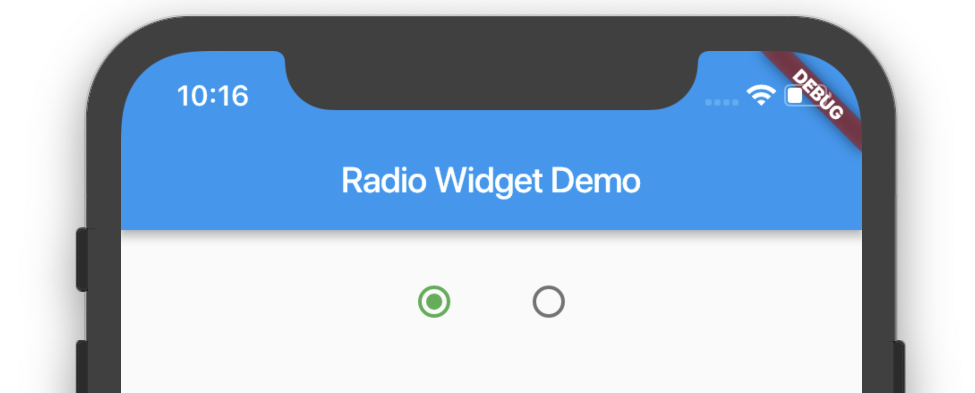
Flutter – Radio Widget
Using RadioListTile
// Declare this variableint selectedRadioTile;@overridevoid initState() { super.initState(); selectedRadio = 0; selectedRadioTile = 0;}setSelectedRadioTile(int val) { setState(() { selectedRadioTile = val; });}// This goes to the build methodRadioListTile( value: 1, groupValue: selectedRadioTile, title: Text("Radio 1"), subtitle: Text("Radio 1 Subtitle"), onChanged: (val) { print("Radio Tile pressed $val"); setSelectedRadioTile(val); }, activeColor: Colors.red, secondary: OutlineButton( child: Text("Say Hi"), onPressed: () { print("Say Hello"); }, ), selected: true,),RadioListTile( value: 2, groupValue: selectedRadioTile, title: Text("Radio 2"), subtitle: Text("Radio 2 Subtitle"), onChanged: (val) { print("Radio Tile pressed $val"); setSelectedRadioTile(val); }, activeColor: Colors.red, secondary: OutlineButton( child: Text("Say Hi"), onPressed: () { print("Say Hello"); }, ), selected: false,), |
RadioListTile gives us more control over the normal one. It has additional ‘title‘ and ‘subtitle‘ property and a ‘secondary‘ widget. Here I am setting the ‘secondary‘ widget to an OutlineButton for now.
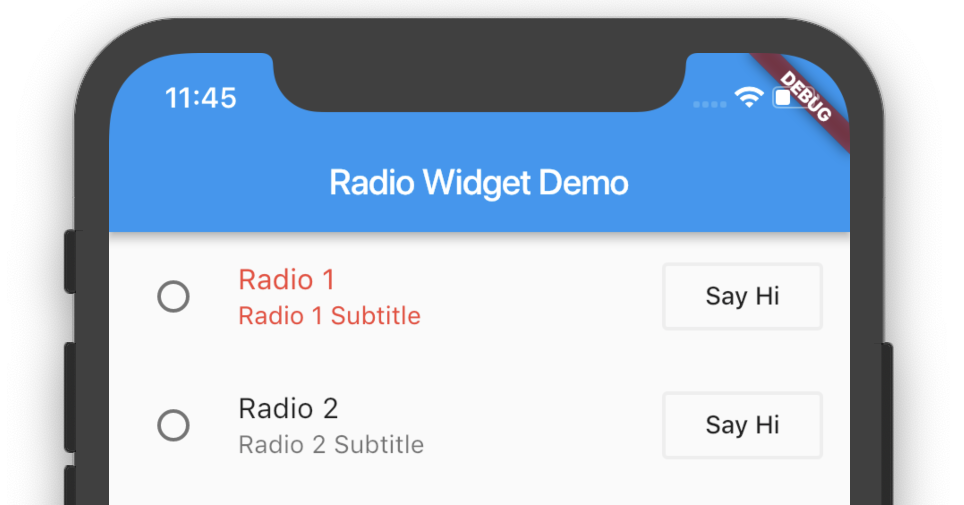
Flutter – Radio Widget
Radio Group Using Objects
Create a new file named ‘user.dart’ and copy these contents.
user.dart
class User { int userId; String firstName; String lastName; User({this.userId, this.firstName, this.lastName}); static List<User> getUsers() { return <User>[ User(userId: 1, firstName: "Aaron", lastName: "Jackson"), User(userId: 2, firstName: "Ben", lastName: "John"), User(userId: 3, firstName: "Carrie", lastName: "Brown"), User(userId: 4, firstName: "Deep", lastName: "Sen"), User(userId: 5, firstName: "Emily", lastName: "Jane"), ]; }} |
Once that is done. Create a List<user> inside you class and initialize in the initState method.
List<user> users;@overridevoid initState() { super.initState(); users = User.getUsers();}setSelectedUser(User user) { setState(() { selectedUser = user; });}List<widget> createRadioListUsers() { List<widget> widgets = []; for (User user in users) { widgets.add( RadioListTile( value: user, groupValue: selectedUser, title: Text(user.firstName), subtitle: Text(user.lastName), onChanged: (currentUser) { print("Current User ${currentUser.firstName}"); setSelectedUser(currentUser); }, selected: selectedUser == user, activeColor: Colors.green, ), ); } return widgets;}// In the build methodColumn( children: createRadioListUsers(),),.... |
When the user taps each radio button in the list, it will trigger onChanged callback with the currentUser and it will set the global selectedUser object, which will match the corresponding groupValue in the list of widgets and when ‘selectedUser == user‘, that means when each radio button’s user value becomes equal to groupValue, it will become selected. The ‘selected‘ property changes the label color to the ‘activeColor‘, here it is Colors.green.
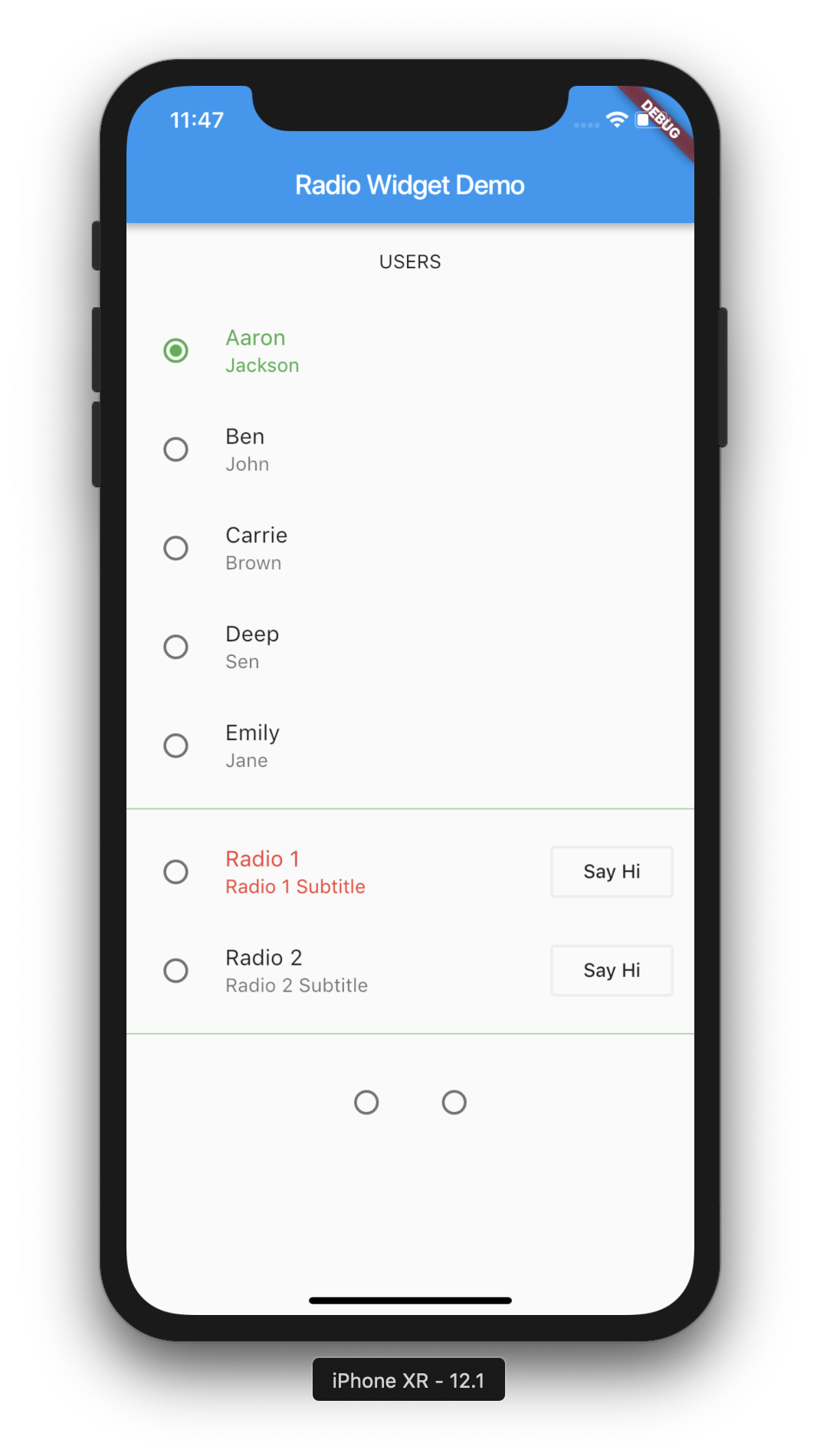
Flutter – Radio Widget
Source Code
Complete Source code is available in below links.
# Main UI Code
# user.dart
Thanks very instructive!
if for exemple :
First Row:
radio button 1 text is ” if you are under 18 year” the value is 18
Second Row:
radio button 2 text is ” if you are between 18 year and ” the value is 5
Print the value
how to do it
i need to calculate the value in button1 + the value in button 2 (18+5)
Hi Farouk,
You will get the value from the Radiobutton in the onChanged callback.
Pingback: #Google's Flutter Tutorials - Radio Buttons (coderzheaven.com) - TutsFx