This demo shows how you can implement bottom sheets in flutter which works for both Android and iOS.
The StatefulWidget has a built-in function called “showModalBottomSheet’ which we will implement to show a bottom sheet.
Watch Video Tutorial
Modal Bottom Sheet
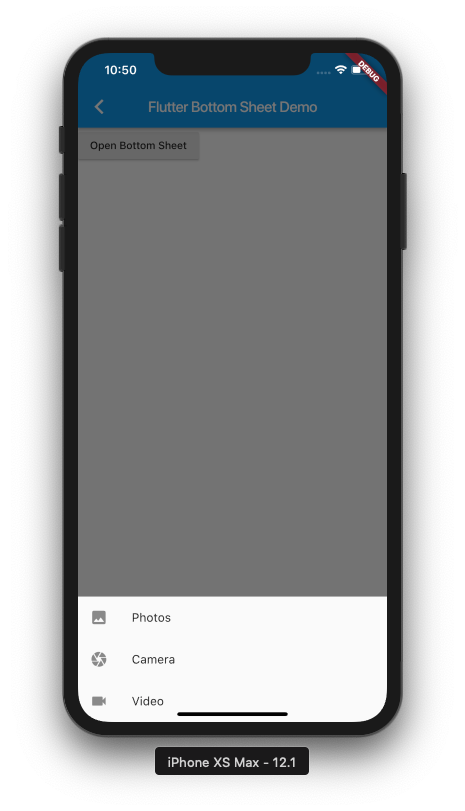
Modal Bottom Sheet in Flutter
The below function implements a bottom sheet which shows like a modal, that means it will be dismissed when you tap anywhere on the screen outside the sheet.
openBottomSheet(BuildContext context) {
showModalBottomSheet(
context: context,
builder: (BuildContext context) {
return Column(
mainAxisSize: MainAxisSize.min,
children: <Widget>[
ListTile(
leading: Icon(Icons.photo),
title: Text("Photos"),
onTap: () {},
),
ListTile(
leading: Icon(Icons.camera),
title: Text("Camera"),
onTap: () {},
),
ListTile(
leading: Icon(Icons.videocam),
title: Text("Video"),
onTap: () {},
),
],
);
});
}
This will take the BuildContext parameter which you can pass from the build function.
Persistent Bottom Sheet
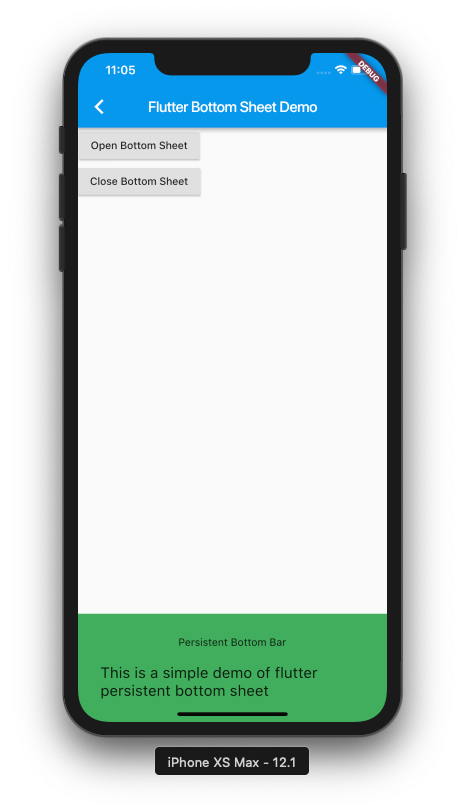
Persistent Bottom Sheet in Flutter
We have to create a GlobalState<ScaffoldState> and a PersistentBottomSheetController instance to create a persistent Bottom sheet across the screens.
Declare the variables
final scaffoldKey = GlobalKey<ScaffoldState>(); PersistentBottomSheetController controller;
Let’s write the function that shows a Persistent Bottom Sheet.
openPersistentBottomController(BuildContext context) {
controller =
scaffoldKey.currentState.showBottomSheet((BuildContext context) {
return Container(
padding: EdgeInsets.all(30.0),
color: Colors.green,
child: Column(
mainAxisSize: MainAxisSize.min,
children: <Widget>[
Text("Persistent Bottom Bar"),
SizedBox(
height: 20,
),
Text(
"This is a simple demo of flutter persistent bottom sheet",
style: TextStyle(fontSize: 20),
),
],
),
);
});
}
Don’t forget to add the key to the Scaffold that is calling this function.
@override
Widget build(BuildContext context) {
return Scaffold(
key: scaffoldKey,
...
Make sure you assign the controller…
controller =
scaffoldKey.currentState.showBottomSheet((BuildContext context) {
....
That’s it. It’s that simple in Flutter.