Hello everyone,
In this article we will learn how to show local notifications in Flutter.
What we are going to learn?
- Show Simple notifications
- Show Repeated Notifications
- Show Scheduled Notifications
- Show Notifications at a particular time and day of a week
- Show Notification with an attachment
- Show Notifications with HTML content
- Cancel a Notification.
- Cancel all Notifications
- Deal with Notification Taps.
So Let’s start…
Watch Video Tutorial
Add Dependencies
Open your pubspec.yaml file and add the below in the dependencies
flutter_local_notifications: ^1.4.4+1 // Add below dependencies based on your requirement rxdart: ^0.24.1 path_provider: ^1.6.11 http: ^0.12.1 ...
For the initial Android and iOS setup, please follow this link.
Once you have done the setup, let’s move to the flutter coding part.
For this example, I am keeping most of my notifications related code in a separate file. So let’s create a new file named “NotificationPlugin.dart”.
First thing I will need is a handle to the notifications plugin.
FlutterLocalNotificationsPlugin flutterLocalNotificationsPlugin;
Get Permission from the User
Next is to get the permission from the user. This permission is needed only in iOS and not in Android.
_requestIOSPermission() {
flutterLocalNotificationsPlugin
.resolvePlatformSpecificImplementation<
IOSFlutterLocalNotificationsPlugin>()
.requestPermissions(
alert: false,
badge: true,
sound: true,
);
}
Let’s assume the user taps allow.
Great, now we have the permission from the user.
Now let’s initialize the settings for notifications.
initializePlatformSpecifics() {
var initializationSettingsAndroid =
AndroidInitializationSettings('app_notf_icon');
var initializationSettingsIOS = IOSInitializationSettings(
requestAlertPermission: true,
requestBadgePermission: true,
requestSoundPermission: false,
onDidReceiveLocalNotification: (id, title, body, payload) async {
// your call back to the UI
},
);
initializationSettings = InitializationSettings(
initializationSettingsAndroid, initializationSettingsIOS);
}
‘app_notf_icon’ is the icon created inside the android Studio, I am explaining the same in the above youtube video. Once you have that icon, make sure to copy in the Android res/drawable folder. Now we are good with Android Notification Settings.
Next for iOS, as in the above code for requestAlertPermission, requestBadgePermission and requestSoundPermission set it to how you want.”onDidReceiveLocalNotification” is for iOS versions less than 10. It will be triggered when the. app is running in foreground and when a notification is triggered. In versions less than 10, there wont be any notification appearing when it is triggered when the application is running in foreground.
So how to get the callbacks above version 10?
Here is the way to do it…
await flutterLocalNotificationsPlugin.initialize(initializationSettings,
onSelectNotification: (String payload) async {
onNotificationClick(payload); // your call back to the UI
});
Let’s jump into the main part…
The Notifications ….
Simple Notification
Future<void> showNotification() async {
var androidChannelSpecifics = AndroidNotificationDetails(
'CHANNEL_ID',
'CHANNEL_NAME',
"CHANNEL_DESCRIPTION",
importance: Importance.Max,
priority: Priority.High,
playSound: true,
timeoutAfter: 5000,
styleInformation: DefaultStyleInformation(true, true),
);
var iosChannelSpecifics = IOSNotificationDetails();
var platformChannelSpecifics =
NotificationDetails(androidChannelSpecifics, iosChannelSpecifics);
await flutterLocalNotificationsPlugin.show(
0, // Notification ID
'Test Title', // Notification Title
'Test Body', // Notification Body, set as null to remove the body
platformChannelSpecifics,
payload: 'New Payload', // Notification Payload
);
}
Here for Android Channel Specifications, if you have set some settings for that channel ID, it wont change after that, But you can trigger further notifications on that channel with new Notification ID, Title, Body and Payload. You may have to change the channel ID or reinstall the app to reset it.
Set
importance: Importance.Max, priority: Priority.High,
to show the notification as popup on the top of the screen. Otherwise it will be triggered but wont show up on top of the screen, instead it will be there in the Android Notification area.
Schedule a Notification
Future<void> scheduleNotification() async {
var scheduleNotificationDateTime = DateTime.now().add(Duration(seconds: 5));
var androidChannelSpecifics = AndroidNotificationDetails(
'CHANNEL_ID 1',
'CHANNEL_NAME 1',
"CHANNEL_DESCRIPTION 1",
icon: 'secondary_icon',
sound: RawResourceAndroidNotificationSound('my_sound'),
largeIcon: DrawableResourceAndroidBitmap('large_notf_icon'),
enableLights: true,
color: const Color.fromARGB(255, 255, 0, 0),
ledColor: const Color.fromARGB(255, 255, 0, 0),
ledOnMs: 1000,
ledOffMs: 500,
importance: Importance.Max,
priority: Priority.High,
playSound: true,
timeoutAfter: 5000,
styleInformation: DefaultStyleInformation(true, true),
);
var iosChannelSpecifics = IOSNotificationDetails(
sound: 'my_sound.aiff',
);
var platformChannelSpecifics = NotificationDetails(
androidChannelSpecifics,
iosChannelSpecifics,
);
await flutterLocalNotificationsPlugin.schedule(
0,
'Test Title',
'Test Body',
scheduleNotificationDateTime,
platformChannelSpecifics,
payload: 'Test Payload',
);
}
This notification will be triggered 5 seconds from when it is triggered and it’s going to dismiss after 5 seconds if the user is not interacting with it.
Show Notification Daily at a time
Future<void> showDailyAtTime() async {
var time = Time(18, 0, 0);
var androidChannelSpecifics = AndroidNotificationDetails(
'CHANNEL_ID 4',
'CHANNEL_NAME 4',
"CHANNEL_DESCRIPTION 4",
importance: Importance.Max,
priority: Priority.High,
);
var iosChannelSpecifics = IOSNotificationDetails();
var platformChannelSpecifics =
NotificationDetails(androidChannelSpecifics, iosChannelSpecifics);
await flutterLocalNotificationsPlugin.showDailyAtTime(
0,
'Test Title at ${time.hour}:${time.minute}.${time.second}',
'Test Body', //null
time,
platformChannelSpecifics,
payload: 'Test Payload',
);
}
The above notification is going to be fired at exactly 6 PM everyday.
Show Weekly at Day and Time
Future<void> showWeeklyAtDayTime() async {
var time = Time(10, 0, 0);
var androidChannelSpecifics = AndroidNotificationDetails(
'CHANNEL_ID 5',
'CHANNEL_NAME 5',
"CHANNEL_DESCRIPTION 5",
importance: Importance.Max,
priority: Priority.High,
);
var iosChannelSpecifics = IOSNotificationDetails();
var platformChannelSpecifics =
NotificationDetails(androidChannelSpecifics, iosChannelSpecifics);
await flutterLocalNotificationsPlugin.showWeeklyAtDayAndTime(
0,
'Test Title at ${time.hour}:${time.minute}.${time.second}',
'Test Body', //null
Day.Saturday,
time,
platformChannelSpecifics,
payload: 'Test Payload',
);
}
The above notification is going to fire at exactly 10 AM on every Saturday.
Repeated Notifications
Future<void> repeatNotification() async {
var androidChannelSpecifics = AndroidNotificationDetails(
'CHANNEL_ID 3',
'CHANNEL_NAME 3',
"CHANNEL_DESCRIPTION 3",
importance: Importance.Max,
priority: Priority.High,
styleInformation: DefaultStyleInformation(true, true),
);
var iosChannelSpecifics = IOSNotificationDetails();
var platformChannelSpecifics =
NotificationDetails(androidChannelSpecifics, iosChannelSpecifics);
await flutterLocalNotificationsPlugin.periodicallyShow(
0,
'Repeating Test Title',
'Repeating Test Body',
RepeatInterval.EveryMinute,
platformChannelSpecifics,
payload: 'Test Payload',
);
}
This notification is going to be repeated every minute.
Show Notification with Attachment
Future<void> showNotificationWithAttachment() async {
var attachmentPicturePath = await _downloadAndSaveFile(
'https://via.placeholder.com/800x200', 'attachment_img.jpg');
var iOSPlatformSpecifics = IOSNotificationDetails(
attachments: [IOSNotificationAttachment(attachmentPicturePath)],
);
var bigPictureStyleInformation = BigPictureStyleInformation(
FilePathAndroidBitmap(attachmentPicturePath),
contentTitle: '<b>Attached Image</b>',
htmlFormatContentTitle: true,
summaryText: 'Test Image',
htmlFormatSummaryText: true,
);
var androidChannelSpecifics = AndroidNotificationDetails(
'CHANNEL ID 2',
'CHANNEL NAME 2',
'CHANNEL DESCRIPTION 2',
importance: Importance.High,
priority: Priority.High,
styleInformation: bigPictureStyleInformation,
);
var notificationDetails =
NotificationDetails(androidChannelSpecifics, iOSPlatformSpecifics);
await flutterLocalNotificationsPlugin.show(
0,
'Title with attachment',
'Body with Attachment',
notificationDetails,
);
}
_downloadAndSaveFile(String url, String fileName) async {
var directory = await getApplicationDocumentsDirectory();
var filePath = '${directory.path}/$fileName';
var response = await http.get(url);
var file = File(filePath);
await file.writeAsBytes(response.bodyBytes);
return filePath;
}
In this example, the notification will download an image from the specified URL and set it in the attachments for Android and iOS.
Get Pending Notifications
Future<int> getPendingNotificationCount() async {
List<PendingNotificationRequest> p =
await flutterLocalNotificationsPlugin.pendingNotificationRequests();
return p.length;
}
This will return the number. of notifications that are yet to be fired.
Cancelling Notifications
Future<void> cancelNotification() async {
await flutterLocalNotificationsPlugin.cancel(0);
}
Future<void> cancelAllNotification() async {
await flutterLocalNotificationsPlugin.cancelAll();
}
cancel(0) will cancel the notification with ID = 0
cancelAll() will cancel all the notifications.
Complete Source code link is here.
https://bitbucket.org/vipinvijayan1987/tutorialprojects/src/LocalNotifications/FlutterTutorialProjects/flutter_demos/
There are many other things that you can do with the flutter notifications plugin. These were the basic stuff that you will frequently use.
So that’s it.
Please leave your valuable comments below.
Thanks.
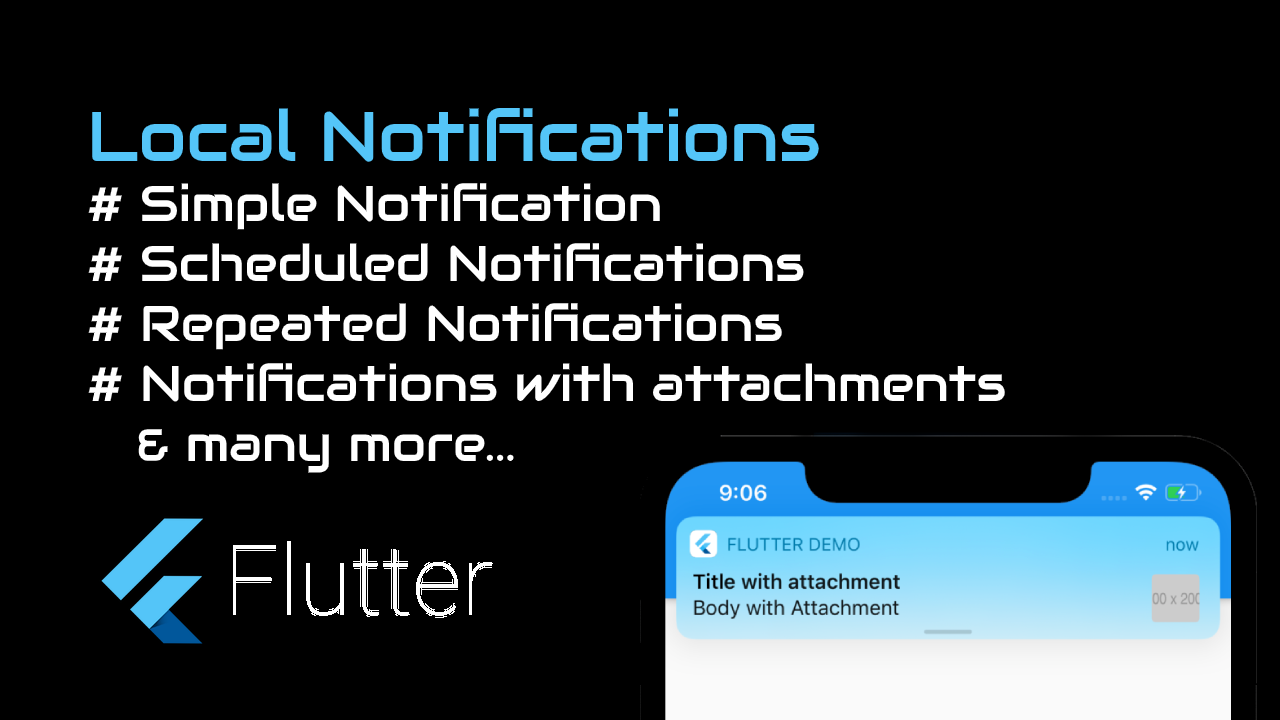
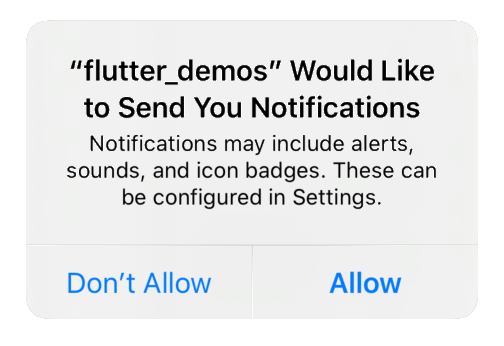
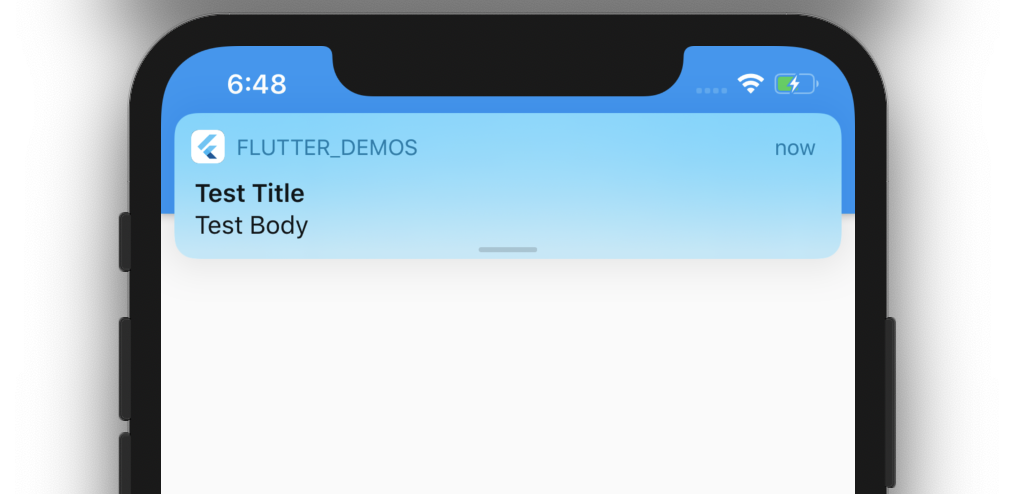
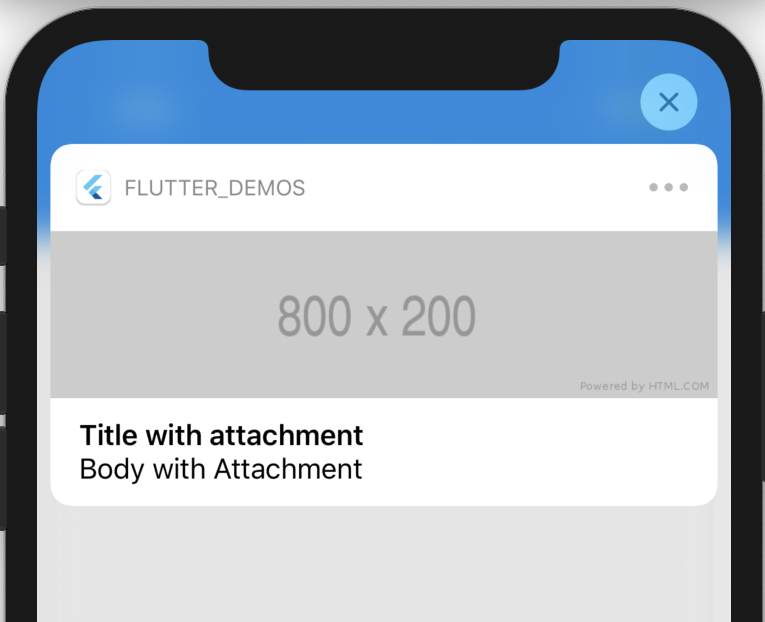
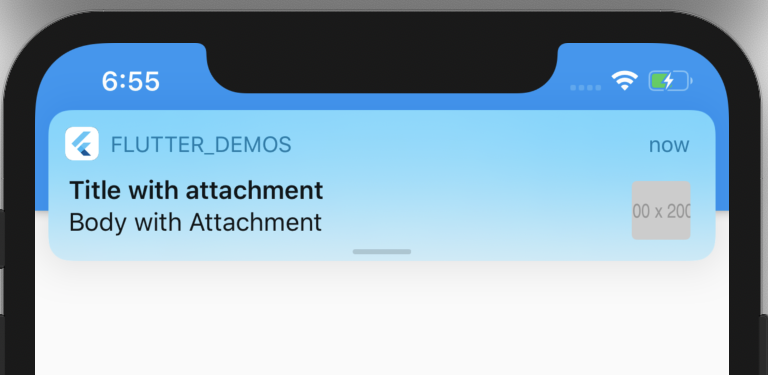
Hi
I run the code and got it working in ANDROID perfectly.
Unfortunately in IOS simulator, I dont get the Notifications. I have follwed all the steps as in the video
Anyway I can check?