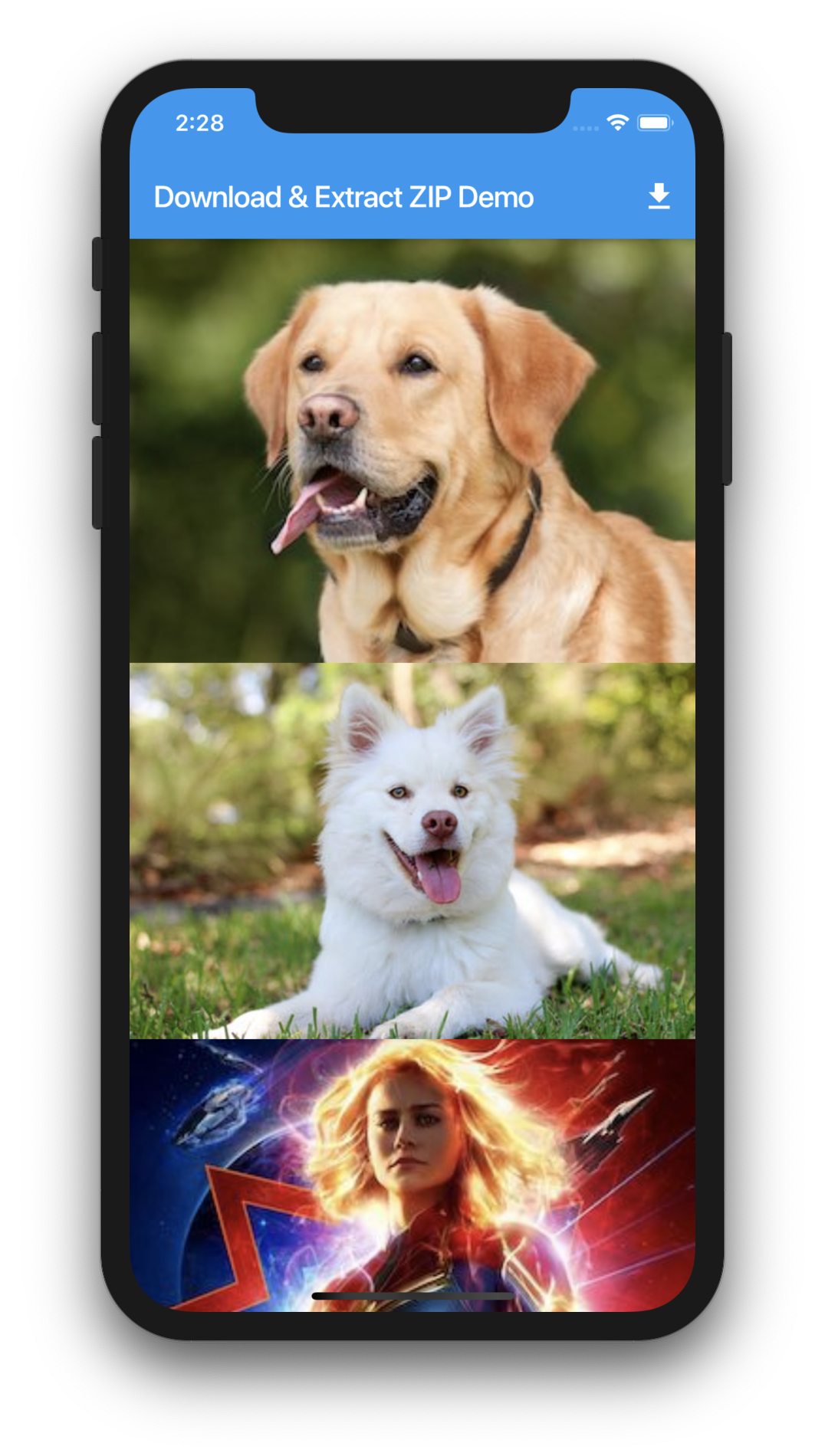Watch Video Tutorial
Add Plugins
For downloading, Extracting and saving ZIP in the device, we need some plugins. So open your pubspec.yaml file and add the below plugins.
dependencies:
flutter:
sdk: flutter
# The following adds the Cupertino Icons font to your application.
# Use with the CupertinoIcons class for iOS style icons.
cupertino_icons: ^0.1.2
http: "0.11.3+17"
path_provider: ^0.4.1
archive: ^2.0.8
...
The ‘http‘ package is for downloading the zip file, ‘path_provider‘ is for saving the file inside the device and the ‘archive‘ package is for
extracting the archive.
So Let’s start…
Download the ZIP
bool _downloading;
String _dir;
List<String> _images, _tempImages;
String _zipPath = 'http://coderzheaven.com/youtube_flutter/images.zip';
String _localZipFileName = 'images.zip';
@override
void initState() {
super.initState();
_images = List();
_tempImages = List();
_downloading = false;
_initDir();
}
// Initialize the directory to get the Device's Documents directory //
_initDir() async {
if (null == _dir) {
_dir = (await getApplicationDocumentsDirectory()).path;
}
}
// Download the ZIP file using the HTTP library //
Future<File> _downloadFile(String url, String fileName) async {
var req = await http.Client().get(Uri.parse(url));
var file = File('$_dir/$fileName');
return file.writeAsBytes(req.bodyBytes);
}
Extract ZIP
Here comes the use of archive library.
Now we will write a function that unarchives the downloaded file and then extracts it. After extracting it we will loop through the archive and then save each file in the documents directory.
Future<void> _downloadZip() async {
setState(() {
_downloading = true;
});
_images.clear();
_tempImages.clear();
var zippedFile = await _downloadFile(_zipPath, _localZipFileName);
await unarchiveAndSave(zippedFile);
setState(() {
_images.addAll(_tempImages);
_downloading = false;
});
}
// Unarchive and save the file in Documents directory and save the paths in the array
unarchiveAndSave(var zippedFile) async {
var bytes = zippedFile.readAsBytesSync();
var archive = ZipDecoder().decodeBytes(bytes);
for (var file in archive) {
var fileName = '$_dir/${file.name}';
if (file.isFile) {
var outFile = File(fileName);
//print('File:: ' + outFile.path);
_tempImages.add(outFile.path);
outFile = await outFile.create(recursive: true);
await outFile.writeAsBytes(file.content);
}
}
}
Show the Extracted Files in a List
We will write a function that will return a List with the images extracted.
buildList() {
return Expanded(
child: ListView.builder(
itemCount: _images.length,
itemBuilder: (BuildContext context, int index) {
return Image.file(
File(_images[index]),
fit: BoxFit.fitWidth,
);
},
),
);
}
All done. Now you can just call the the _downloadZip() function to download and extract the ZIP file. Once extracted the file paths will be added to the _images array which is the datasource for the ListView. The ListView row returns an Image with the corresponding image in the _images array index.
Complete Code
import 'package:flutter/material.dart';
import 'dart:io';
import 'package:archive/archive.dart';
import 'package:http/http.dart' as http;
import 'package:path_provider/path_provider.dart';
class DownloadAssetsDemo extends StatefulWidget {
DownloadAssetsDemo() : super();
final String title = "Download & Extract ZIP Demo";
@override
DownloadAssetsDemoState createState() => DownloadAssetsDemoState();
}
class DownloadAssetsDemoState extends State<DownloadAssetsDemo> {
//
bool _downloading;
String _dir;
List<String> _images, _tempImages;
String _zipPath = 'http://coderzheaven.com/youtube_flutter/images.zip';
String _localZipFileName = 'images.zip';
@override
void initState() {
super.initState();
_images = List();
_tempImages = List();
_downloading = false;
_initDir();
}
_initDir() async {
if (null == _dir) {
_dir = (await getApplicationDocumentsDirectory()).path;
}
}
Future<File> _downloadFile(String url, String fileName) async {
var req = await http.Client().get(Uri.parse(url));
var file = File('$_dir/$fileName');
return file.writeAsBytes(req.bodyBytes);
}
Future<void> _downloadZip() async {
setState(() {
_downloading = true;
});
_images.clear();
_tempImages.clear();
var zippedFile = await _downloadFile(_zipPath, _localZipFileName);
await unarchiveAndSave(zippedFile);
setState(() {
_images.addAll(_tempImages);
_downloading = false;
});
}
unarchiveAndSave(var zippedFile) async {
var bytes = zippedFile.readAsBytesSync();
var archive = ZipDecoder().decodeBytes(bytes);
for (var file in archive) {
var fileName = '$_dir/${file.name}';
if (file.isFile) {
var outFile = File(fileName);
//print('File:: ' + outFile.path);
_tempImages.add(outFile.path);
outFile = await outFile.create(recursive: true);
await outFile.writeAsBytes(file.content);
}
}
}
buildList() {
return Expanded(
child: ListView.builder(
itemCount: _images.length,
itemBuilder: (BuildContext context, int index) {
return Image.file(
File(_images[index]),
fit: BoxFit.fitWidth,
);
},
),
);
}
progress() {
return Container(
width: 25,
height: 25,
padding: EdgeInsets.fromLTRB(0.0, 20.0, 10.0, 20.0),
child: CircularProgressIndicator(
strokeWidth: 3.0,
valueColor: AlwaysStoppedAnimation<Color>(Colors.white),
),
);
}
@override
Widget build(BuildContext context) {
return Scaffold(
appBar: AppBar(
title: Text(widget.title),
actions: <Widget>[
_downloading ? progress() : Container(),
IconButton(
icon: Icon(Icons.file_download),
onPressed: () {
_downloadZip();
},
),
],
),
body: Container(
child: Column(
children: <Widget>[
buildList(),
],
),
),
);
}
}
Watch the youtube tutorial to see everything in action.