Hello everyone…
I have shown in my previous tutorials on how to create notification in android and cancel it.
This is the post showing this .
Now today I am going to show how to send data when you click on the notification message.
Here I am creating two activities. One the main activity that creates the notification and the other one is used when you click on the notification.
i.e the second activity is called when you click on the notification.
Here is the main activity that sends the notification.
java source code.
NotificationDemo .java
package com.coderzheaven.pack;
import android.app.Activity;
import android.app.Notification;
import android.app.NotificationManager;
import android.app.PendingIntent;
import android.content.Context;
import android.content.Intent;
import android.net.Uri;
import android.os.Bundle;
import android.view.View;
import android.widget.Button;
import android.widget.Toast;
public class NotificationDemo extends Activity implements View.OnClickListener{
private Button buttonSend, clear;
private static final int NOT_ID = 1;
@Override
public void onCreate(Bundle savedInstanceState) {
super.onCreate(savedInstanceState);
setContentView(R.layout.main);
buttonSend = (Button) this.findViewById( R.id.send);
clear = (Button) this.findViewById( R.id.cancel);
buttonSend.setOnClickListener(this);
clear.setOnClickListener(this);
}
@Override
public void onClick(View v) {
String ns = Context.NOTIFICATION_SERVICE;
NotificationManager mNotificationManager = (NotificationManager) getSystemService(ns);
if(v == buttonSend){
int icon = R.drawable.icon;
CharSequence tickerText = "Hello ";
long when = System.currentTimeMillis();
int requestID = (int) System.currentTimeMillis();
Notification notification = new Notification(icon, tickerText, when);
Context context = getApplicationContext();
Intent notificationIntent = new Intent(this, GoToNotification.class);
notificationIntent.putExtra("data1", "My Data 1");
notificationIntent.putExtra("data2", "My Data 2");
notificationIntent.setAction("myString"+ requestID);
PendingIntent contentIntent = PendingIntent.getActivity(this, requestID, notificationIntent, 0);
notificationIntent.setData((Uri.parse("mystring"+requestID)));
notification.setLatestEventInfo(context, "Notification Demo", requestID + "", contentIntent);
notification.flags += Notification.FLAG_ONGOING_EVENT;
notification.flags += Notification.FLAG_AUTO_CANCEL;
mNotificationManager.notify(NOT_ID, notification);
}else{
Toast.makeText(getApplicationContext(),"Cancelling", Toast.LENGTH_SHORT).show();
mNotificationManager.cancel(NOT_ID);
}
}
}
The main.xml that creates the layout for the above activity.
<?xml version="1.0" encoding="utf-8"?>
<LinearLayout xmlns:android="http://schemas.android.com/apk/res/android"
android:orientation="vertical"
android:layout_width="fill_parent"
android:layout_height="fill_parent"
>
<TextView
android:layout_width="fill_parent"
android:layout_height="wrap_content"
android:text="@string/hello"
/>
<Button
android:text="Send Notification"
android:id="@+id/send"
android:layout_width="wrap_content"
android:layout_height="wrap_content">
</Button>
<Button
android:text="Cancel Notification"
android:id="@+id/cancel"
android:layout_width="wrap_content"
android:layout_height="wrap_content">
</Button>
</LinearLayout>
Now the second activity that is called when you click on the notification.
package com.coderzheaven.pack;
import android.app.Activity;
import android.os.Bundle;
import android.widget.TextView;
public class GoToNotification extends Activity{
TextView tv = null;
@Override
protected void onCreate(Bundle savedInstanceState) {
super.onCreate(savedInstanceState);
System.out.println("onCreate");
setContentView(R.layout.notification);
tv = (TextView)findViewById(R.id.tv);
Bundle extras = getIntent().getExtras();
if(extras != null){
String data1 = extras.getString("data1");
String data2 = extras.getString("data2");
System.out.println("Ddata1 : " + data1);
tv.setText("Data Sent from Clicking Notification nData 1 : " + data1 + "nData 2 : " + data2);
}
}
}
This is the layout for the second activity.
It simply contains a textview to show the passed data.
<?xml version="1.0" encoding="utf-8"?>
<LinearLayout xmlns:android="http://schemas.android.com/apk/res/android"
android:orientation="vertical"
android:layout_width="fill_parent"
android:layout_height="fill_parent"
>
<TextView
android:layout_width="fill_parent"
android:layout_height="wrap_content"
android:text="@string/hello"
android:id="@+id/tv"
/>
</LinearLayout>
Also declare the activity in the manifest.xml
<?xml version="1.0" encoding="utf-8"?>
<manifest xmlns:android="http://schemas.android.com/apk/res/android"
package="com.coderzheaven.pack"
android:versionCode="1"
android:versionName="1.0">
<application android:icon="@drawable/icon" android:label="@string/app_name">
<activity android:name=".NotificationDemo"
android:label="@string/app_name">
<intent-filter>
<action android:name="android.intent.action.MAIN" />
<category android:name="android.intent.category.LAUNCHER" />
</intent-filter>
</activity>
<activity android:name=".GoToNotification"
android:label="@string/app_name" />
</application>
</manifest>
Download the complete source code here.
Please leave your valuable comments.
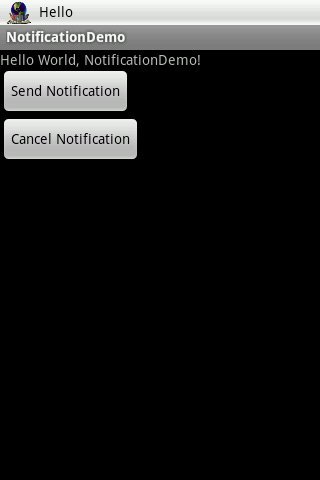
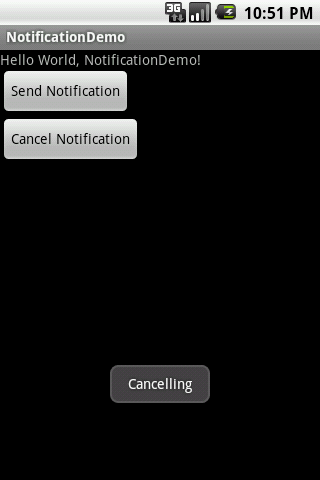

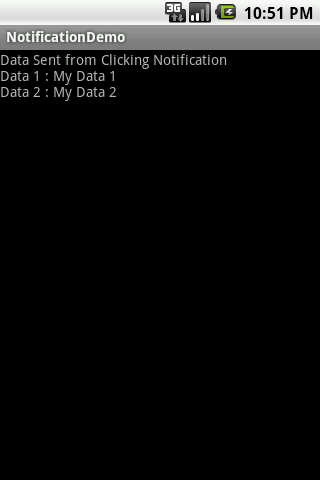
This is the only time I’ve been to your site. Thnx for providing more information.