In android for each time picker Dialog we can associate with a dialog. So with this dialog and a global variable we can have any number of Dialog listeners. Here is the sample java code.
This is the layout file – main.xml
<?xml version="1.0" encoding="utf-8"?>
<LinearLayout xmlns:android="http://schemas.android.com/apk/res/android"
android:layout_width="fill_parent"
android:layout_height="fill_parent"
android:orientation="vertical" >
<Button
android:id="@+id/btnChangeDate"
android:layout_width="wrap_content"
android:layout_height="wrap_content"
android:text="Change Date" />
<Button
android:id="@+id/btnChangeDate2"
android:layout_width="wrap_content"
android:layout_height="wrap_content"
android:text="Change Date2" />
<TextView
android:id="@+id/lblDate"
android:layout_width="wrap_content"
android:layout_height="wrap_content"
android:text="Current Date (M-D-YYYY): "
android:textAppearance="?android:attr/textAppearanceLarge" />
<TextView
android:id="@+id/tvDate"
android:layout_width="wrap_content"
android:layout_height="wrap_content"
android:text=""
android:textAppearance="?android:attr/textAppearanceLarge" />
<TextView
android:id="@+id/tvDate2"
android:layout_width="wrap_content"
android:layout_height="wrap_content"
android:text=""
android:textAppearance="?android:attr/textAppearanceLarge" />
</LinearLayout>
MyAndroidAppActivity .java
import java.util.Calendar;
import android.app.Activity;
import android.app.DatePickerDialog;
import android.app.Dialog;
import android.os.Bundle;
import android.view.View;
import android.view.View.OnClickListener;
import android.widget.Button;
import android.widget.DatePicker;
import android.widget.TextView;
public class MyAndroidAppActivity extends Activity {
private TextView tvDisplayDate, tvDisplayDate2;
private DatePicker dpResult;
private Button btnChangeDate, btnChangeDate2;
private int year;
private int month;
private int day;
static final int DATE_DIALOG_ID = 1;
static final int DATE_DIALOG_ID2 = 2;
int cur = 0;
@Override
public void onCreate(Bundle savedInstanceState) {
super.onCreate(savedInstanceState);
setContentView(R.layout.main);
setCurrentDateOnView();
addListenerOnButton();
}
// display current date
public void setCurrentDateOnView() {
tvDisplayDate = (TextView) findViewById(R.id.tvDate);
tvDisplayDate2 = (TextView) findViewById(R.id.tvDate2);
final Calendar c = Calendar.getInstance();
year = c.get(Calendar.YEAR);
month = c.get(Calendar.MONTH);
day = c.get(Calendar.DAY_OF_MONTH);
// set current date into textview
tvDisplayDate.setText(new StringBuilder()
// Month is 0 based, just add 1
.append(month + 1).append("-").append(day).append("-")
.append(year).append(" "));
tvDisplayDate2.setText(tvDisplayDate.getText().toString());
}
public void addListenerOnButton() {
btnChangeDate = (Button) findViewById(R.id.btnChangeDate);
btnChangeDate.setOnClickListener(new OnClickListener() {
@Override
public void onClick(View v) {
showDialog(DATE_DIALOG_ID);
}
});
btnChangeDate2 = (Button) findViewById(R.id.btnChangeDate2);
btnChangeDate2.setOnClickListener(new OnClickListener() {
@Override
public void onClick(View v) {
showDialog(DATE_DIALOG_ID2);
}
});
}
@Override
protected Dialog onCreateDialog(int id) {
switch (id) {
case DATE_DIALOG_ID:
System.out.println("onCreateDialog : " + id);
cur = DATE_DIALOG_ID;
// set date picker as current date
return new DatePickerDialog(this, datePickerListener, year, month,
day);
case DATE_DIALOG_ID2:
cur = DATE_DIALOG_ID2;
System.out.println("onCreateDialog2 : " + id);
// set date picker as current date
return new DatePickerDialog(this, datePickerListener, year, month,
day);
}
return null;
}
private DatePickerDialog.OnDateSetListener datePickerListener = new DatePickerDialog.OnDateSetListener() {
// when dialog box is closed, below method will be called.
public void onDateSet(DatePicker view, int selectedYear,
int selectedMonth, int selectedDay) {
year = selectedYear;
month = selectedMonth;
day = selectedDay;
if(cur == DATE_DIALOG_ID){
// set selected date into textview
tvDisplayDate.setText("Date1 : " + new StringBuilder().append(month + 1)
.append("-").append(day).append("-").append(year)
.append(" "));
}
else{
tvDisplayDate2.setText("Date2 : " + new StringBuilder().append(month + 1)
.append("-").append(day).append("-").append(year)
.append(" "));
}
}
};
}
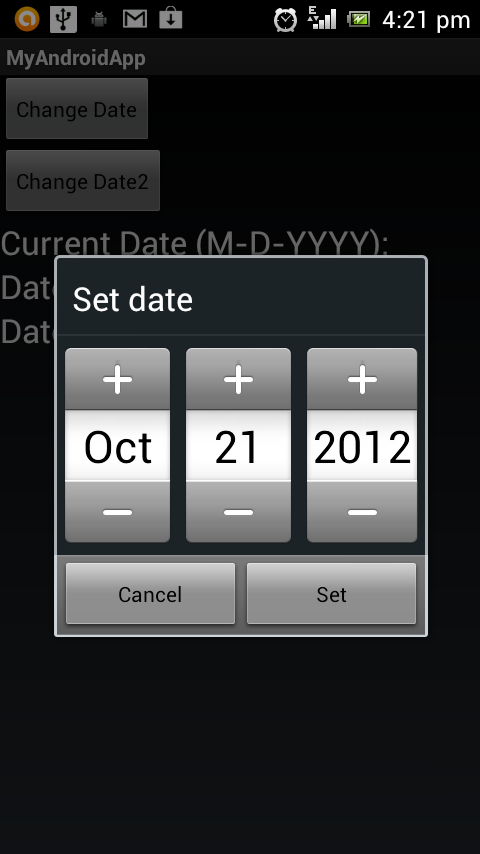
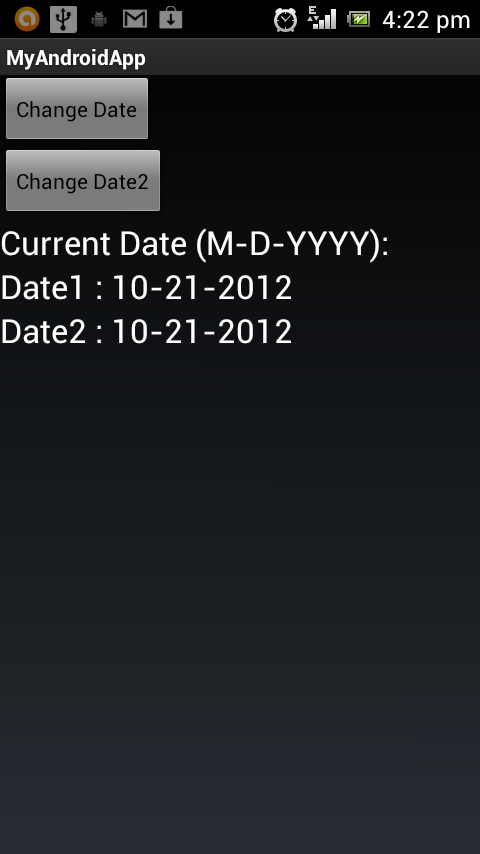
Please leave your valuable comments on this post.