Here is a complete example of How to read and write files to SDCARD and application SandBox in Android.
First create a new project and inside the mainActivity paste this code.
package com.coderzheaven.filesexample;
import android.app.Activity;
import android.os.Bundle;
import android.view.View;
import android.view.View.OnClickListener;
import android.widget.Button;
import android.widget.EditText;
import android.widget.Toast;
public class MainActivity extends Activity implements OnClickListener {
EditText edittext;
Button b1, b2, b3, b4;
@Override
public void onCreate(Bundle savedInstanceState) {
super.onCreate(savedInstanceState);
setContentView(R.layout.activity_main);
edittext = (EditText)findViewById(R.id.ed);
edittext.setLines(10);
b1 = (Button)findViewById(R.id.button1);
b2 = (Button)findViewById(R.id.button2);
b3 = (Button)findViewById(R.id.button3);
b4 = (Button)findViewById(R.id.button4);
b1.setOnClickListener(this);
b2.setOnClickListener(this);
b3.setOnClickListener(this);
b4.setOnClickListener(this);
}
@Override
public void onClick(View v) {
int id = v.getId();
MyFile file = new MyFile(v.getContext());
switch(id){
case R.id.button1:
if(!edittext.getText().toString().trim().equals("")){
file.writeToSD(edittext.getText().toString());
}else{
Toast.makeText(v.getContext(), "Please enter some contents for the file", Toast.LENGTH_LONG).show();
}
break;
case R.id.button2:
edittext.setText(file.readFromSD());
break;
case R.id.button3:
if(!edittext.getText().toString().trim().equals("")){
file.writeToSandBox(edittext.getText().toString());
}else{
Toast.makeText(v.getContext(), "Please enter some contents for the file", Toast.LENGTH_LONG).show();
}
break;
case R.id.button4:
edittext.setText(file.readFromSandBox());
break;
}
}
}
Now create another class named MyFile.java and copy this code into it.
package com.coderzheaven.filesexample;
import java.io. BufferedReader;
import java.io.BufferedWriter;
import java.io.File;
import java.io.FileInputStream;
import java.io.FileOutputStream;
import java.io.FileReader;
import java.io.FileWriter;
import java.io.IOException;
import java.io.InputStreamReader;
import java.io.OutputStreamWriter;
import android.annotation.SuppressLint;
import android.content.Context;
import android.os.Environment;
import android.util.Log;
public class MyFile {
String TAG = "MyFile";
Context context;
public MyFile(Context context){
this.context = context;
}
public Boolean writeToSD(String text){
Boolean write_successful = false;
File root=null;
try {
// check for SDcard
root = Environment.getExternalStorageDirectory();
Log.i(TAG,"path.." +root.getAbsolutePath());
//check sdcard permission
if (root.canWrite()){
File fileDir = new File(root.getAbsolutePath());
fileDir.mkdirs();
File file= new File(fileDir, "samplefile.txt");
FileWriter filewriter = new FileWriter(file);
BufferedWriter out = new BufferedWriter(filewriter);
out.write(text);
out.close();
write_successful = true;
}
} catch (IOException e) {
Log.e("ERROR:---", "Could not write file to SDCard" + e.getMessage());
write_successful = false;
}
return write_successful;
}
public String readFromSD(){
File sdcard = Environment.getExternalStorageDirectory();
File file = new File(sdcard,"samplefile.txt");
StringBuilder text = new StringBuilder();
try {
BufferedReader br = new BufferedReader(new FileReader(file));
String line;
while ((line = br.readLine()) != null) {
text.append(line);
text.append('\n');
}
}
catch (IOException e) {
}
return text.toString();
}
@SuppressLint("WorldReadableFiles")
@SuppressWarnings("static-access")
public Boolean writeToSandBox(String text){
Boolean write_successful = false;
try{
FileOutputStream fOut = context.openFileOutput("samplefile.txt",
context.MODE_WORLD_READABLE);
OutputStreamWriter osw = new OutputStreamWriter(fOut);
osw.write(text);
osw.flush();
osw.close();
}catch(Exception e){
write_successful = false;
}
return write_successful;
}
public String readFromSandBox(){
String str ="";
String new_str = "";
try{
FileInputStream fIn = context.openFileInput("samplefile.txt");
InputStreamReader isr = new InputStreamReader(fIn);
BufferedReader br=new BufferedReader(isr);
while((str=br.readLine())!=null)
{
new_str +=str;
System.out.println(new_str);
}
}catch(Exception e)
{
}
return new_str;
}
}
Now the layout for the xml file.
<LinearLayout xmlns:android="http://schemas.android.com/apk/res/android"
xmlns:tools="http://schemas.android.com/tools"
android:id="@+id/LinearLayout1"
android:layout_width="fill_parent"
android:layout_height="fill_parent"
android:orientation="vertical" >
<EditText
android:id="@+id/ed"
android:layout_width="fill_parent"
android:layout_height="fill_parent"
android:lines="5" android:gravity="top|left"
android:inputType="textMultiLine"
android:scrollHorizontally="false"
android:minWidth="10.0dip"
android:maxWidth="5.0dip"
android:layout_weight="1"/>
<Button
android:id="@+id/button1"
android:layout_width="fill_parent"
android:layout_height="wrap_content"
android:text="Write File to SDCARD" />
<Button
android:id="@+id/button2"
android:layout_width="fill_parent"
android:layout_height="wrap_content"
android:text="Read File from SDCARD" />
<Button
android:id="@+id/button3"
android:layout_width="fill_parent"
android:layout_height="wrap_content"
android:text="Write File to Application SandBox" />
<Button
android:id="@+id/button4"
android:layout_width="fill_parent"
android:layout_height="wrap_content"
android:text="Read File from Application SandBox" />
</LinearLayout>
Note you should give this permission in the AndroidManifest file.
<uses-permission android:name="android.permission.WRITE_EXTERNAL_STORAGE"/>
OK Done. Now run the project.
To view the files
1. To see the SDCARD
Open File explorer -> expand sdcard (or mnt/sdcard).
2. To see the Application SANDBOX
Open File explorer -> expand data/data/your_package_name/files.
Please leave your valuable comments on this post.
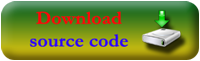
Pingback: How to read a text file that is stored in your application sandbox in ANDROID?
Thanks, it’s usefull for me
Thanks for the information.